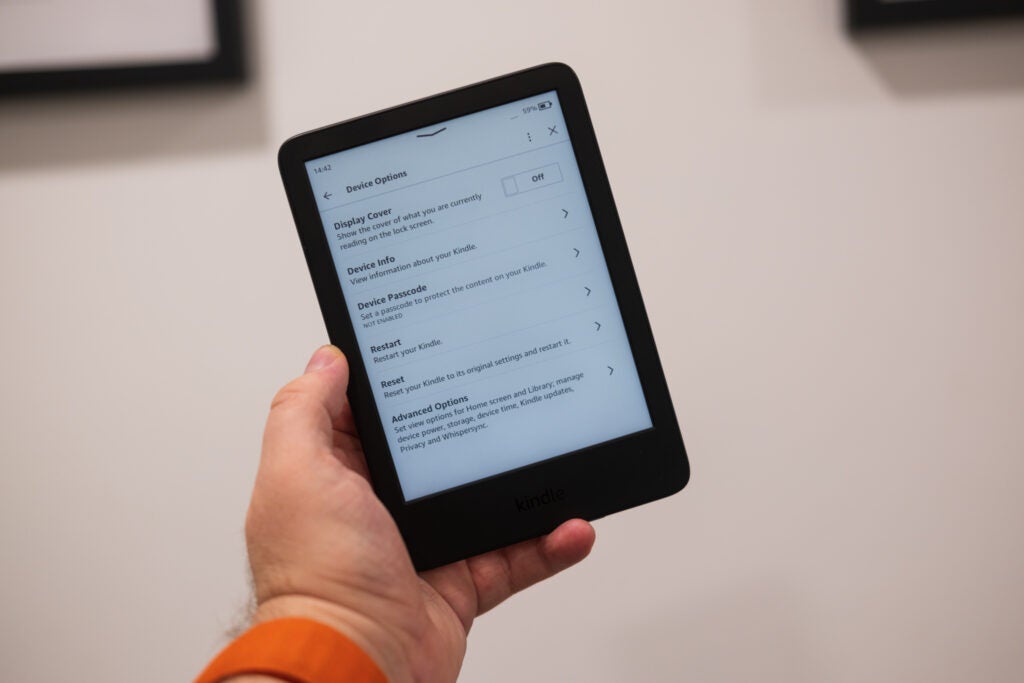The display of the Kindle 2022
If you want to read an ePub file on your Kindle e-reader then just follow these simple steps to get started.
The Amazon Kindle is one of the most popular e-readers on the market and gives users the ability to read hundreds of books all in one place.
Thankfully, Amazon now allows users to download and read ePub book files, which can be a very cost-effective way of getting through some classics.
If you want to find out how you can download ePub books onto your Kindle without any fuss then simply read on as we will be running through the process and what websites you will need to use to source ePub files.
What you’ll need:
A laptop/PC with access to the Send to Kindle websiteA Kindle – we used the Kindle (2022)
The Short Version
Go to Send to Kindle Click ‘Add your Files’Upload an ePub file Click ‘Add to your Library’Hit ‘Send’Wait for the file to processGo to the Library on your Kindle Download the book
Step
1
Go to Send to Kindle
You will want to make sure that you are already logged into your Amazon account before starting this process, and that your Kindle is set up and running with the same Amazon account. Using a laptop/PC, go to the Send to Kindle website. You can click on the link prior to access it.
Step
2
Click ‘Add to your Files’
Click on the large ‘Add to your Files’ button to upload an ePub file.
Step
3
Upload an ePub file
Upload an ePub book to the Send to Kindle site. If you are unsure of where to find free ePub books, we recommend using Project Gutenberg, which you can access using the link prior. When downloading a book from Project Gutenberg, you will want to make sure you download it in the ePub format.
Step
4
Click ‘Add to your Library’
Click the ‘Add to your Library’ button to ensure that the book will automatically be downloaded onto any Kindles you have connected to your Amazon account. You can also specify which Kindle you want the book to be sent to if you have more than one.
Step
5
Hit ‘Send’
Click the ‘Send’ button to transport the file over to your Kindle.
Step
6
Wait for the file to process
Wait until the data has been sent across. Once it says “In Library”, you can start using your Kindle to finish the process.
Step
7
Go to the Library on your Kindle
Pick up your Kindle and make sure it is already logged into the correct Amazon account. Once it is on, tap the Library tab.
Step
8
Download the book
Once the file has been sent over you should find a new book in your Library. The book will appear with the same name it was downloaded as. Once you tap the file and it fully downloads onto your device, the cover art and name of the book should change to the book you chose.
Troubleshooting
Online retailers like Kobo sell books in the ePub format, wheras organisations like Project Gutenberg offer free ePub files for books in the public domain.
You will need an Amazon account to access the Send to Kindle feature and to set up your Kindle.
The post How to read any ePub book on a Kindle appeared first on Trusted Reviews.